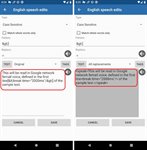You can use any SSML instructions in the text that you load into @Voice app for speaking. However, there is one trick to remember: @Voice will convert any < character into its HTML encoding: “<” and similarly > will be converted into “>”. So these characters should have been converted back to < or >, but only for SSML instructions. You may use the following workaround:
When you want to enter any SSML instruction - let’s use the simplest as an example: the
break SSML instruction:
Some test to speak <break time=”2000ms”/> and some more text after it. Edit your original file and change the < and > characters for SSML instructions to something else, something unique, for example to “[<” and “>]” sequences:
Some test to speak [<break time=”2000ms”/>] and some more text after it. Now add the following two speech replacements in @Voice Edit speech function:
Type:
Case SensitiveMatch whole words only:
uncheckedPattern:
[<Replace:
< and
Type:
Case SensitiveMatch whole words only:
uncheckedPattern:
>]Replace:
> Now @Voice will send the correct SSML encoded text to the speech engine - see attached image.
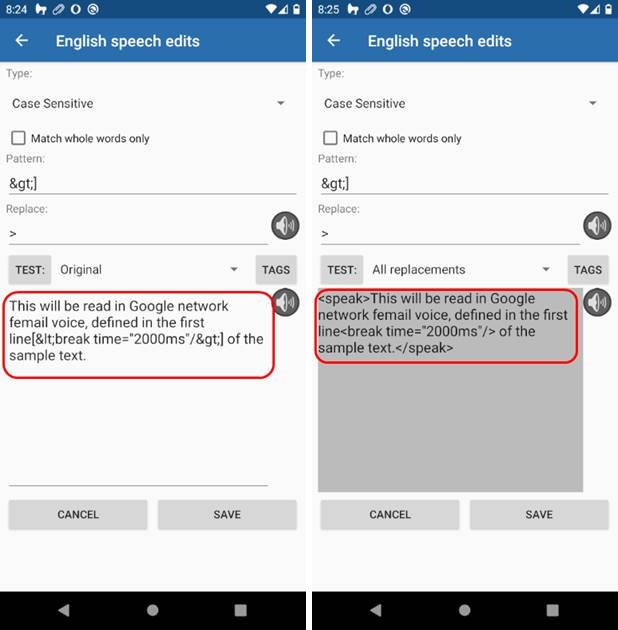

Attached Image(s)